Prognosis Field Processor
Prognosis field processor is designed for creation estimated meter
consumption values based on the previous year meter consumption values
and/or climate data. It has lots of parameters, which allows to
configure processor according to system needs in each particular case.
User manual
After installation of KTC.AdminApp.Analyser package consumption field processor is available in Field Processor data source and displays in the list of processor with name 'Analyser Prognosis Calculator'.
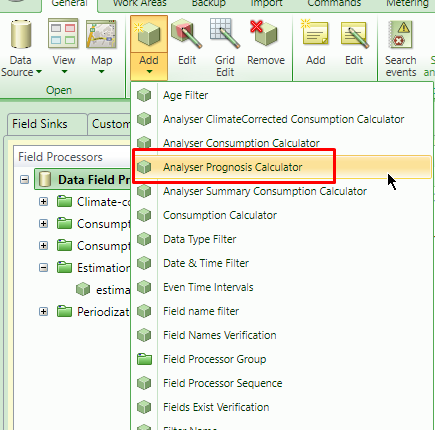
Field processor parameters
The 'Analyser Prognosis Calculator' field processor has several parameters that will impact its behaviour:
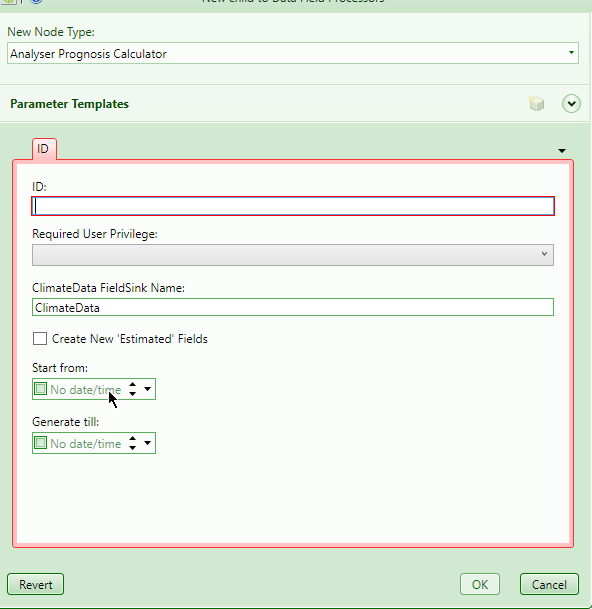
ClimateData FieldSink Name: parameter should match to the name of a fieldsink that stores Climate information (imported from SMHI).
Create New 'Estimated' Fields: if the options checked -- the field processor will create new fields with ', Estimated' suffix. For example, 'Consumptions, HT Util, Estimated'.
Start From: if specified - field processor will generate estimated values from that date. By default, it's value is Today.
Generate Till: if specified - field processor will generate estimated values until that date. By default, it's value is End of the next year.
Estimation process
Firstly, system will determine data range it should generate estimated values for. It will take parameter "Start From" and "Generate Till" parameter values if defined. If those values are not defined, it will use default values. For example, suppose today is 23/03/2016, then default date range for estimation will be from 01/03/2016 till 31/12/2017.
Next system will iterate through this date range and will try to figure
out consumption value using estimation method specified for meter and
create new field with that value.
Estimation methods
Currently Prognosis consumption values can be generated using 2 different methods:
-
Last Year
-
Normal Year
The method to use can be specified for each meter (topology node):
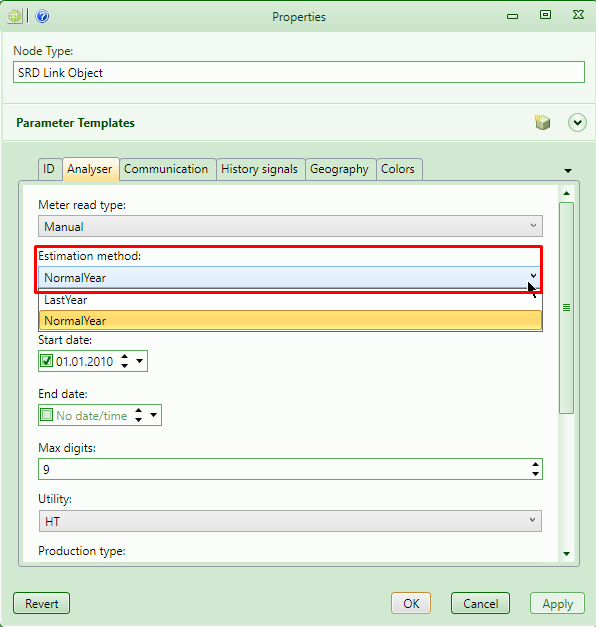
The default estimation method should be set according to selected Utility.
User can set estimation method for Utility:
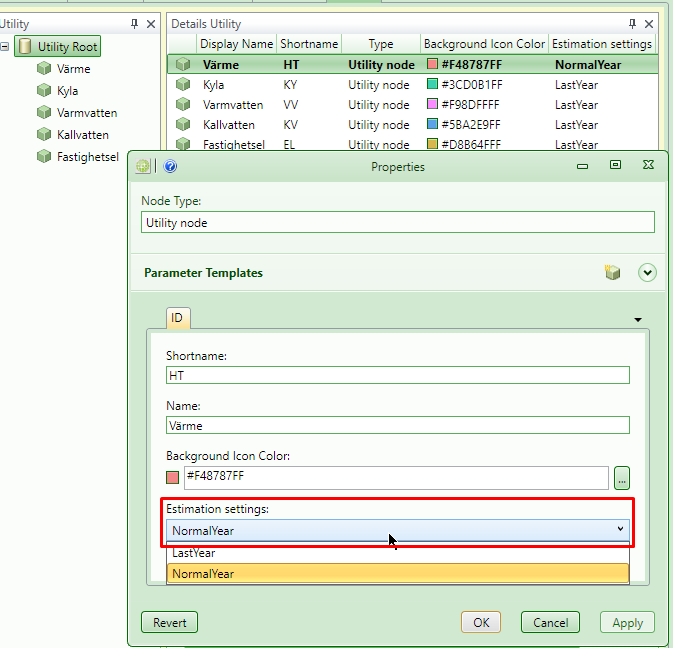
If "Last Year" method is selected, then Utility is considered as not ClimateCorrected utility.
Last year method
In case the Last Year estimation method is selected the system will find consumption values from previous year and same month. However, there is a difference of calculating estimated value in case meter has ClimateCorrected utility or not.
In case meter has selected utility that is not climate corrected -- estimated consumption value will be simply copied from previous year and same month value.
Otherwise, system will search for Climate Corrected consumption value from previous year and same month and then do reverse correction to take into account Climate data for the date it is estimating.
For example, we have heat meter with has climate corrected utility. And we have next consumption values available in 2014:
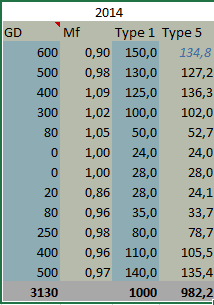
The Type1 is regular consumption values, the Type2 is climate corrected consumption values.
We do not have any consumption values for 2015, but we are trying to estimate values for default estimation period (for example, 01/03/2016 till 31/12/2017).
If case when no Climate data is available for 2016 -- the estimated values will be equal to Climate Corrected consumption values from previous year:
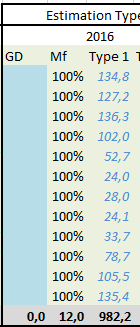
But when there is some Climate data for the month estimated -- the value will be changed accordingly:
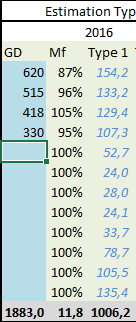
It will take previous year Climate Corrected consumption and divide by the Month factor (do the reverse correction).
Normal year method
The Normal Year estimation method will take into account the summary consumption values from previous year (both Regular and Climate Corrected) and use information about month part of the normal year data to calculate estimated consumption value.
In case meter has selected utility that is not climate corrected -- each month will have equal part of the normal year - 1/12 (\~8,3%).
Otherwise, system will use take into account Normal Year data and PartHotwater parameter to calculate % of each month.
For example,
We had next consumption values in 2014:
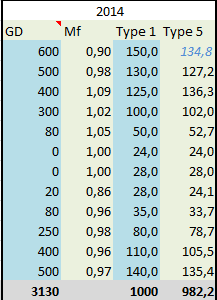
The summary year consumption of Type1 = 1000 and Type5 = 982,2.
Suppose we have Part Hotwater = 30%. Taking this into account and the normal year data we would have next PartOfYear values:
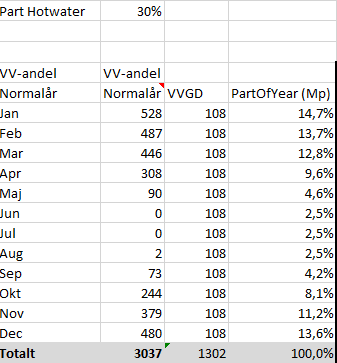
As result we will get next estimated values:
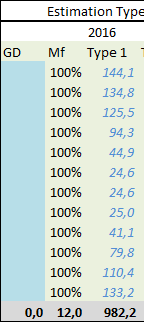
In case we would have any Climate Data available for the date we are estimating that is differ from Normal Year value - the consumption value will change accordingly:
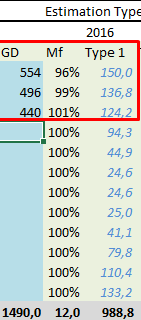
Create estimation job
In order to generate Estimated consumption values periodically the Job needs to be created.
To create the job open Metering->Jobs data source in CMT and add new Field Sink Read Job \"Consumption, Month Estimation\":
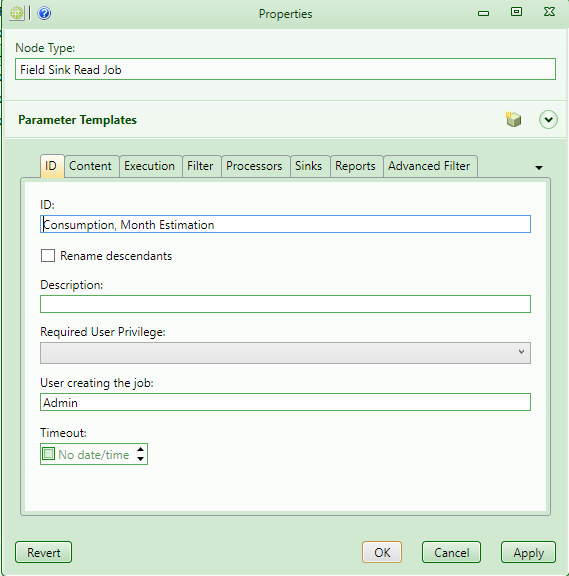
In the Content tab specify the FieldSink that contains Month consumption and the date range to read previous consumption data:
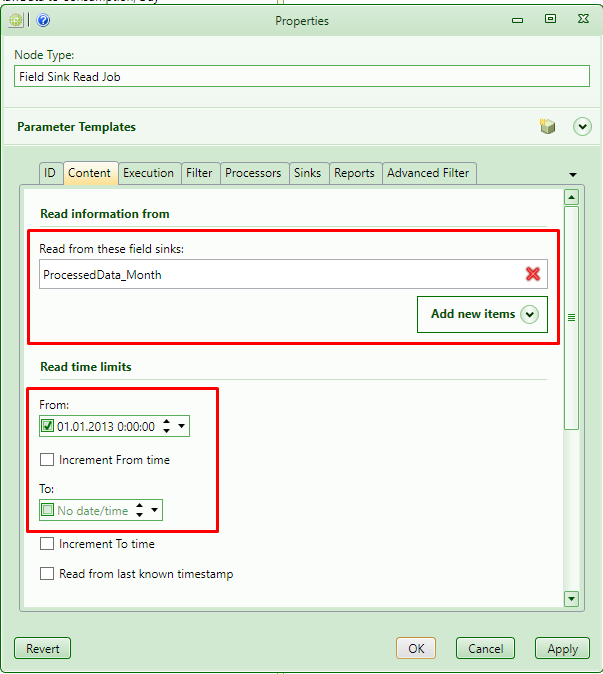
For example, in the screenshot we have set 'From' parameter to '01/01/2013' because we don't need earlier consumption data to be able to estimate consumption values 2016 and 2017 years.
Because for estimation we need to have all available consumption values it is very important to uncheck 'Subresults may be divided' checkbox:
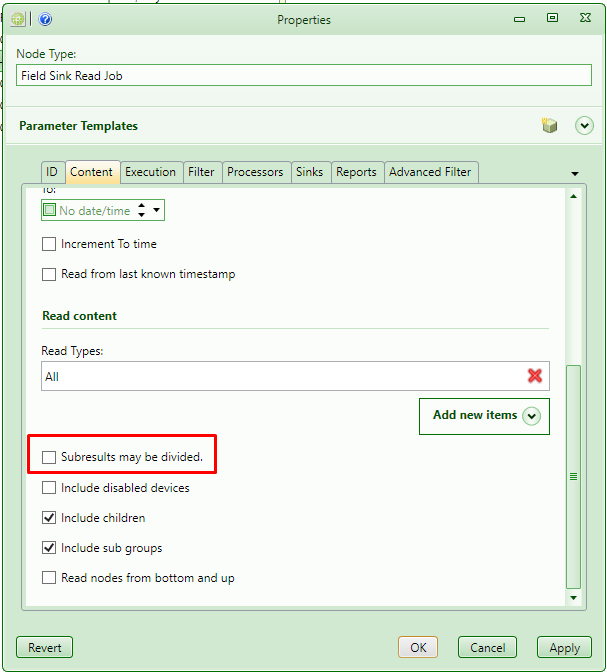
Then in Filter tab user can specify the Group node. This will allow job to process only meters that are connected to any child nodes under this group.
In Processor tab user must select previously created 'Prognosis Consumption Calculator' field processor.
And finally in the Sinks tab user must set the FieldSink that will receive generated fields:
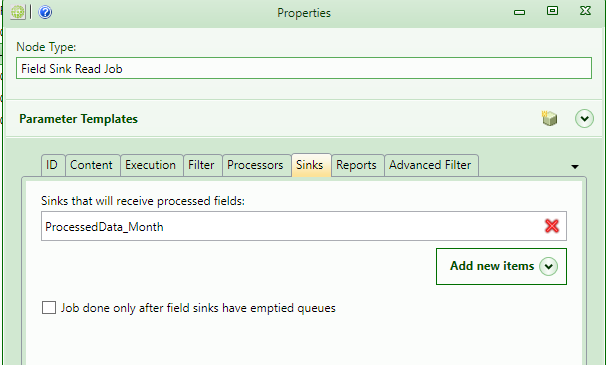
Now when can execute the job and see the results:
Deployment
How to find things
Until post-build event isn't configured to generate package automatically then in order to get the latest version of KTC.AdminApp.Analyser package it is required to start build manualy KTC.AdminApp.Analyser.csproj. Package should be created at project sources location ...\KTCServer\Backend\Packages\Debug\KTC.AdminApp.Analyser.zip
To get the source code for this module please open a link (if you have access to KTC source code).
In order to install KTC.AdminApp.Analyser package open Site Manager tool, enter 'KTC' in 'Publisher' field and click button 'Extract Package Zip Files by Specified Publisher', then select package and press 'Open'. Confirm your choice and check if package was successfully installed.
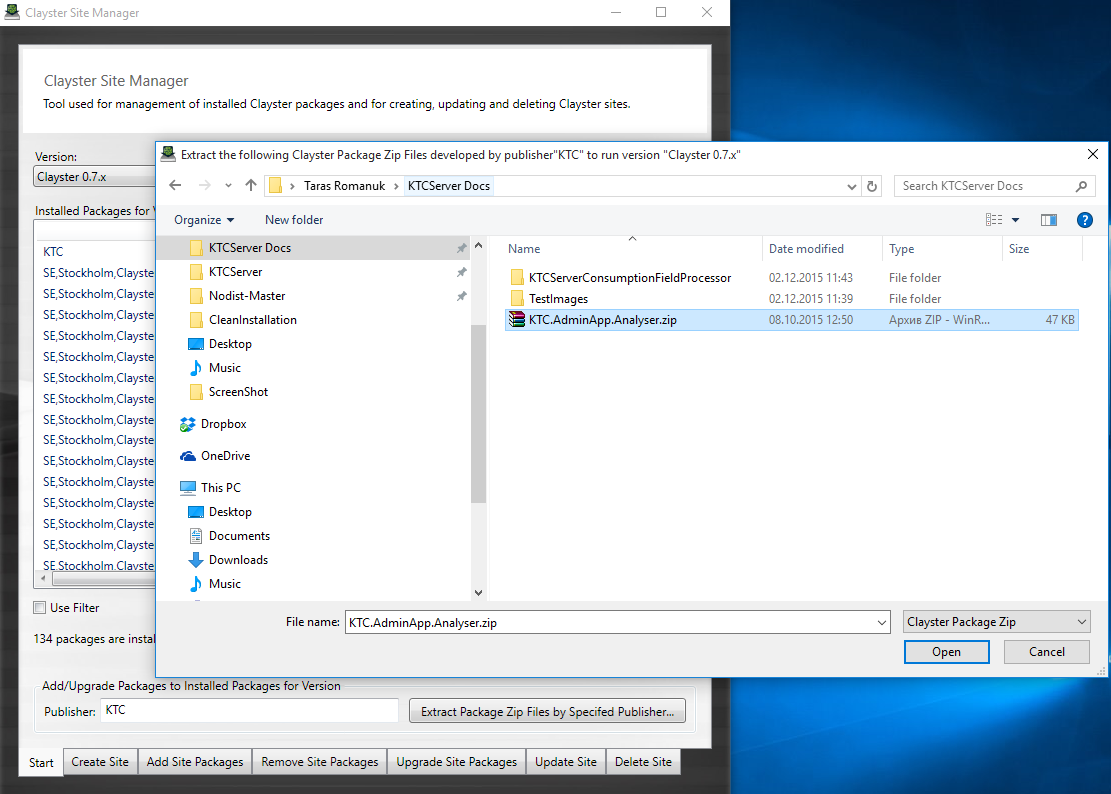
On the next step a package have to be added to the site. In order to do this open tab 'Add Site Packages' and ckick 'Select' button to choose a package. Confirm selected package and after window closed click button 'Add Packages'.
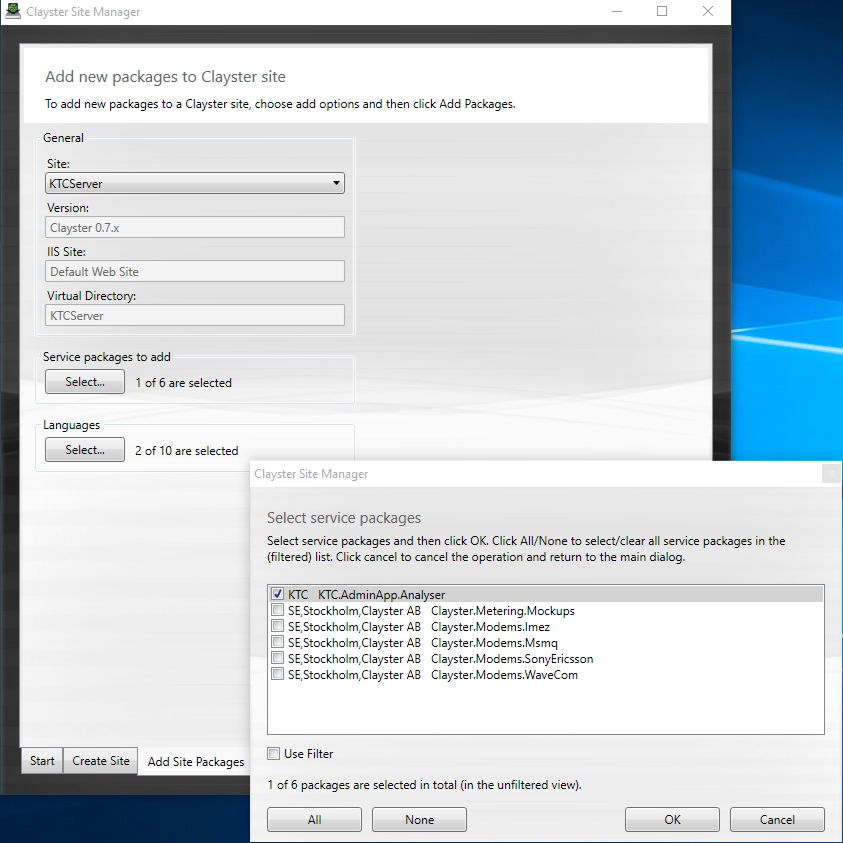
How to connect them
Open Clayster Management tool and create Field Processor of type 'Analyser Prognosis Calculator'
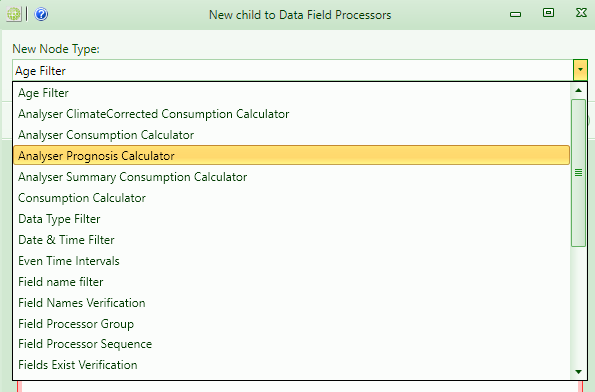
and specify required parameters.
Create a new Field Sink Read Job "MonthConsumptionEstimation", which supposed to read consumption data from the PorcessedData_Month field sink for all meters under Demo Country node, then process it using PrognosisFieldProcessor and store result to the PorcessedData_Month fieldsink.
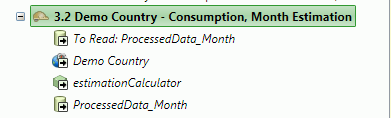
Execute job with show result option and check if estimated consumption
calculated correctly according to the input data.
Available output
Estimated consumption displayed in the screenshot below:
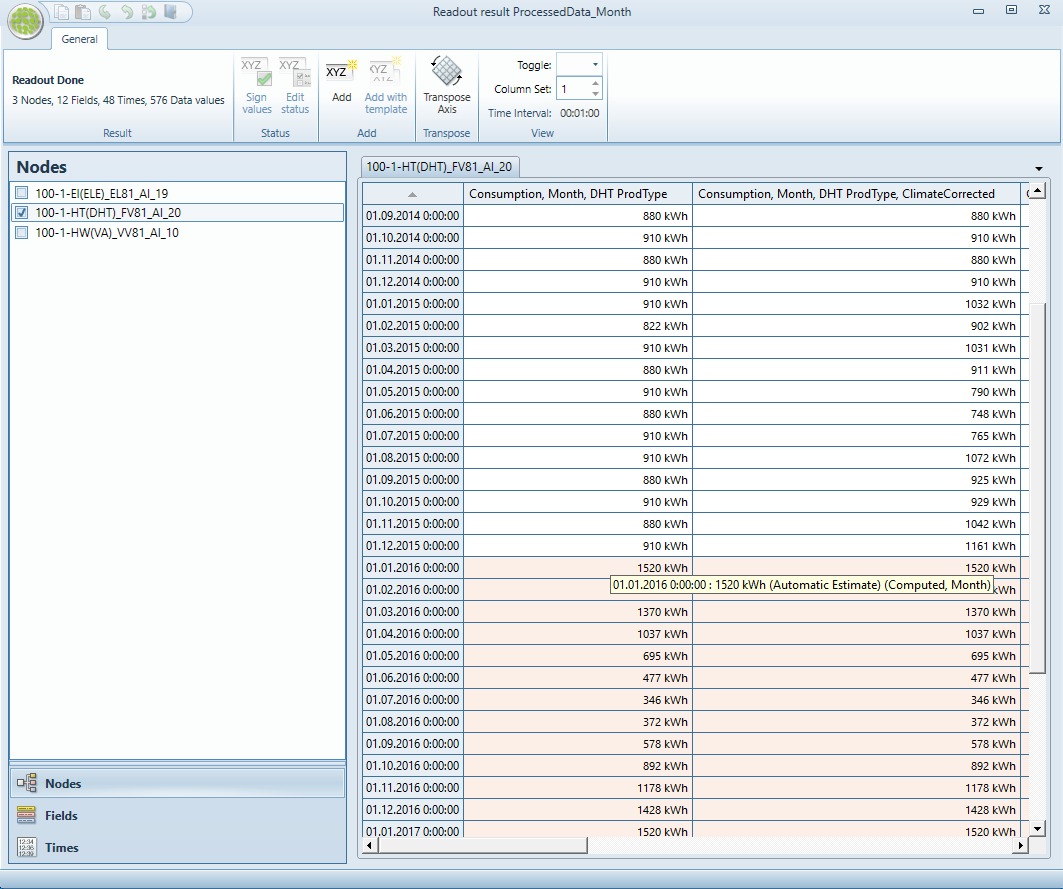
Here you can see that starting from the beginning on this year (01/01/2016) there are estimated values. You can see that the color of the values are differ from the regular one and when you hover mouse over the value you will see the hint showing the field status -- Automatic Estimate.